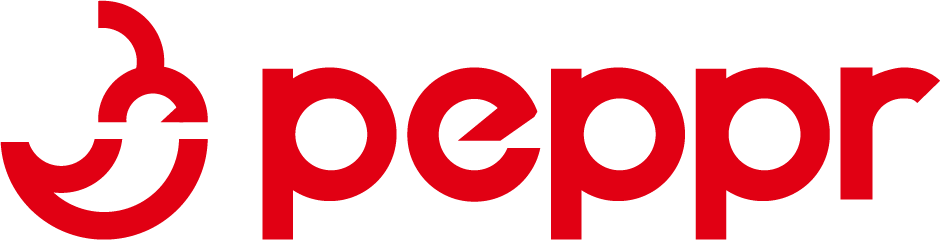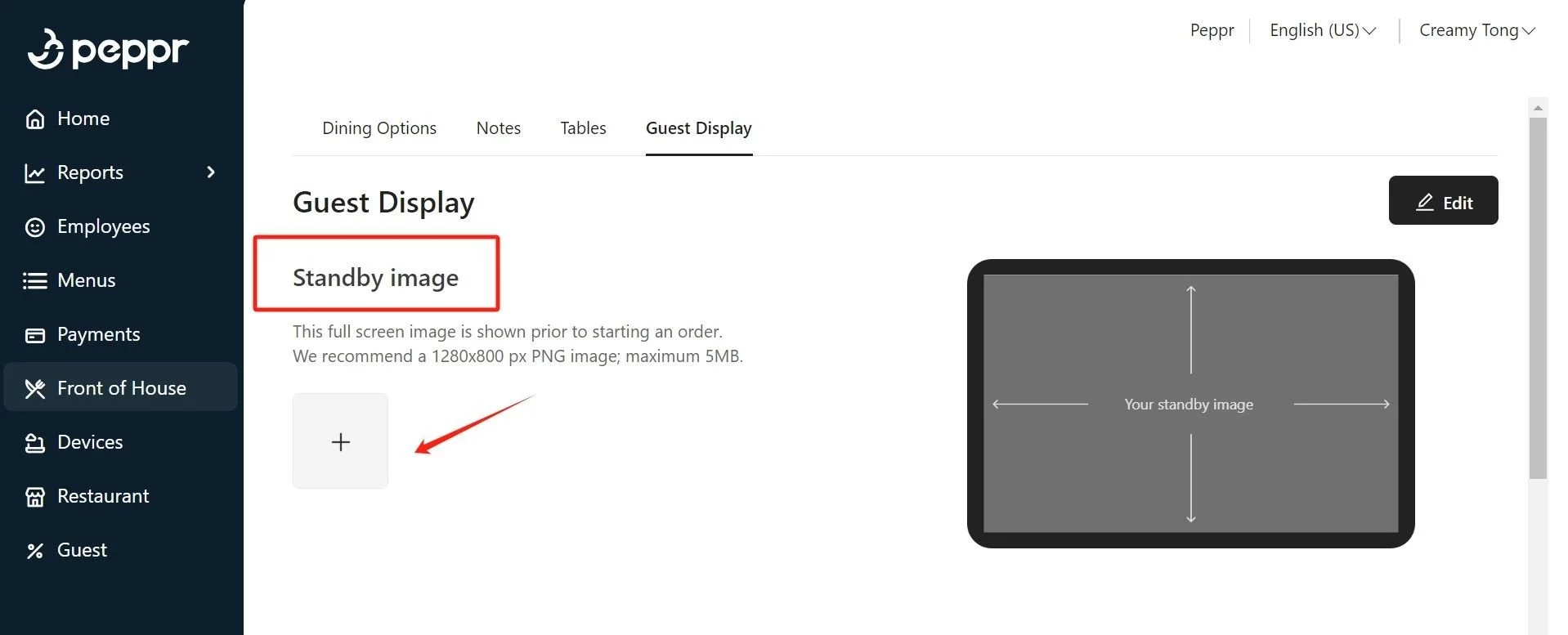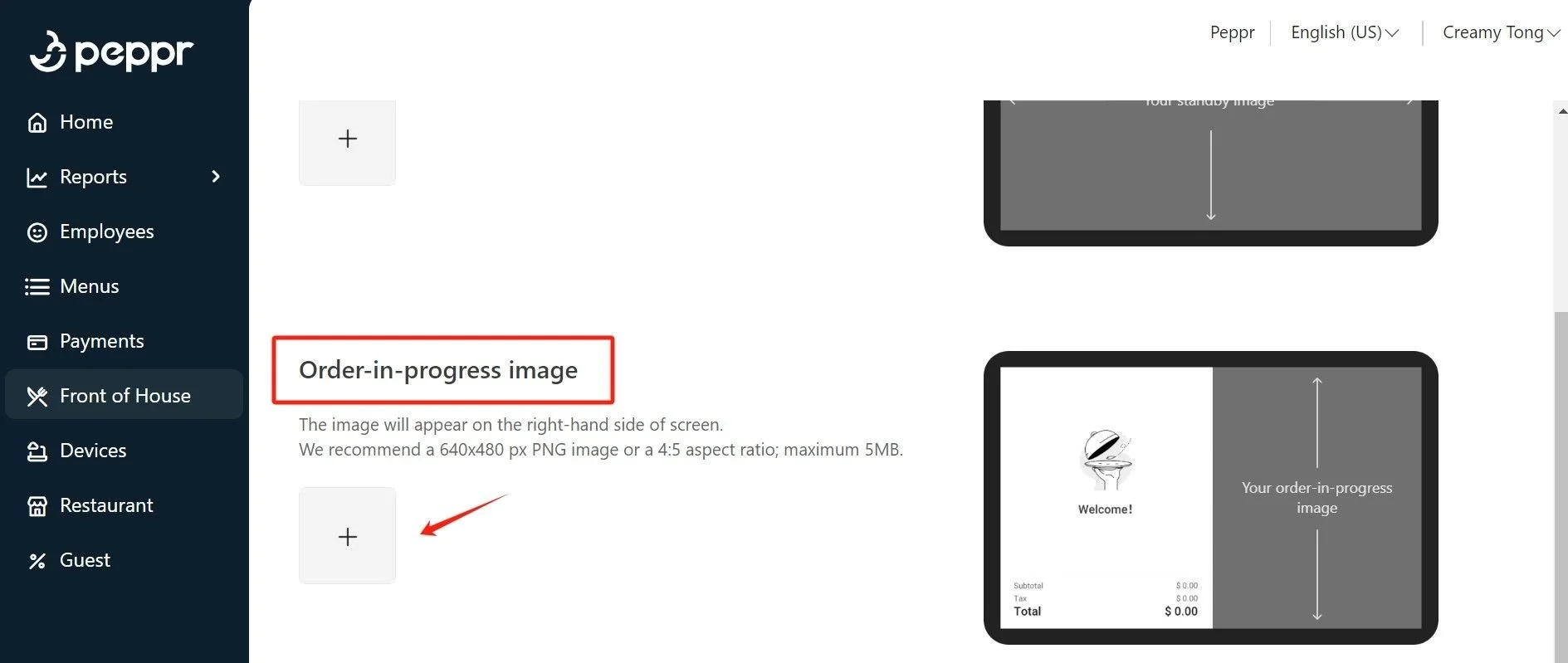Guest Facing Display
In this guide, you will learn how to configure the guest facing display by adding standby and order-in-progress images via Front of House → Guest Display → Edit.
Last updated May 22, 2024
Set up guest facing display
Displaying specific products or promotional information on the Guest Facing Display can attract customers' attention, promote sales, and enhance customer engagement.
If you want configure Guest Facing Display, you can do in Peppr as follows:
Click Front of House → Guest Display → Edit.
To modify the content, press the Edit button into edit mode. After making changes, click Save button to apply the updates.
Add Standby image. This is the image that appears prior to starting an order.
Click image area to open the system's image selection dialog. After uploading an image, check the image size. If the image exceeds the size limit, post error message.
Once the image is uploaded, the image area can be clicked again to change the image.
Add Order-in-progress image. Your order in progress image will appear in right sides of guest display screen.
Click image area to open the system's image selection dialog. After uploading an image, check the image size. If the image exceeds the size limit, post error message
Once the image is uploaded, the image area can be clicked again to change the image.